Even though nobody should be using Windows 7 anymore these days, apparently this page is still quite popular for my visitors, so I've decided to leave it in my blog.
Short answer
Yes, there is a solution! You probably went through the entire internet looking for a solution for the nasty problem in Windows 7 where the preview pane magically grows in width seemingly randomly. Today it annoyed me so much that I made a solution, and it is easier than it looks. Basically all you need to do is DENY the 'Set Value' permission for your user account to this registry key, preventing Windows Explorer from writing bad values to the registry when Explorer is closed:
HKEY_CURRENT_USER\Software\Microsoft\Windows\CurrentVersion\Explorer\Modules\GlobalSettings\Sizer
The problem
As you can see, the preview pane is way too big. It grows with small increments every time and it bugged the hell out of me. The problem I believe is that when you close the last open Windows Explorer window, it will write values to the registry to remember size and position of the Windows Explorer elements. Unfortunately it reads or writes the value of the width of the preview pane incorrectly. As far as I know, Microsoft has never resolved this issue in Windows 7, despite numerous accounts of people complaining about it. The solution is to block access to Windows Explorer to the specific registry key where the size of the preview pane is written to the registry when Windows Explorer is closed. This prevents your preferred setting from being overwritten with a faulty one.
Set preview pane size before you lock it down
This is tricky as when Windows Explorer works with the value to the registry it seems to be making the preview pane a little wider than how you set it last. To do this right, what you should do is open Windows Explorer, make sure the window is set to the size you like to see, then set the preview pane a little less wide than you would like to see - about a centimeter thinner than what you want it to be. Ensure that no other Windows Explorer windows are open. Then press and hold the shift key, and click the close button of Windows Explorer. The settings as you want them to be should now be stored in the registry.
Prevent registry entry modifications
Go to the Start Menu, Programs, Accessories, and start Registry Editor. Go to HKEY_CURRENT_USER.
Edit permissions of: Software-Microsoft-Windows-CurrentVersion-Explorer-Modules-GlobalSettings-Sizer
Select your username in the list and click on Edit
Check the box under Deny for Set Value, then click OK, OK, OK
You may get a warning that says the Deny permissions have priority over Allow permissions. But that's okay because that is exactly what we want to do.
Some final thoughts
This of course fixes the width of the preview pane in Windows Explorer, but it doesn't fix the width of the columns in the file listing overview. To do that, you should go into the options of Windows Explorer (Press alt key, Tools, Folder options, View) and there set the currently opened folder type settings as the default for all folders of this type. Note that I say "folders of this type" because Windows Explorer recognizes a number of different types. For example, the view of a local hard disk and a network mapped drive are considered different types, as well as the 'My Videos' and 'My Music' folders, and folders that contains a bunch of music - it automatically recognizes that as a music type folder. You will have to open one such folder type, drag and configure the columns the way you want, and then use that setting 'Apply to folders' to ensure it gets remembered for that folder type. Once you have all that fixed to the proper size, this problem where preview pane width and file listing width fight with each other will finally be over.

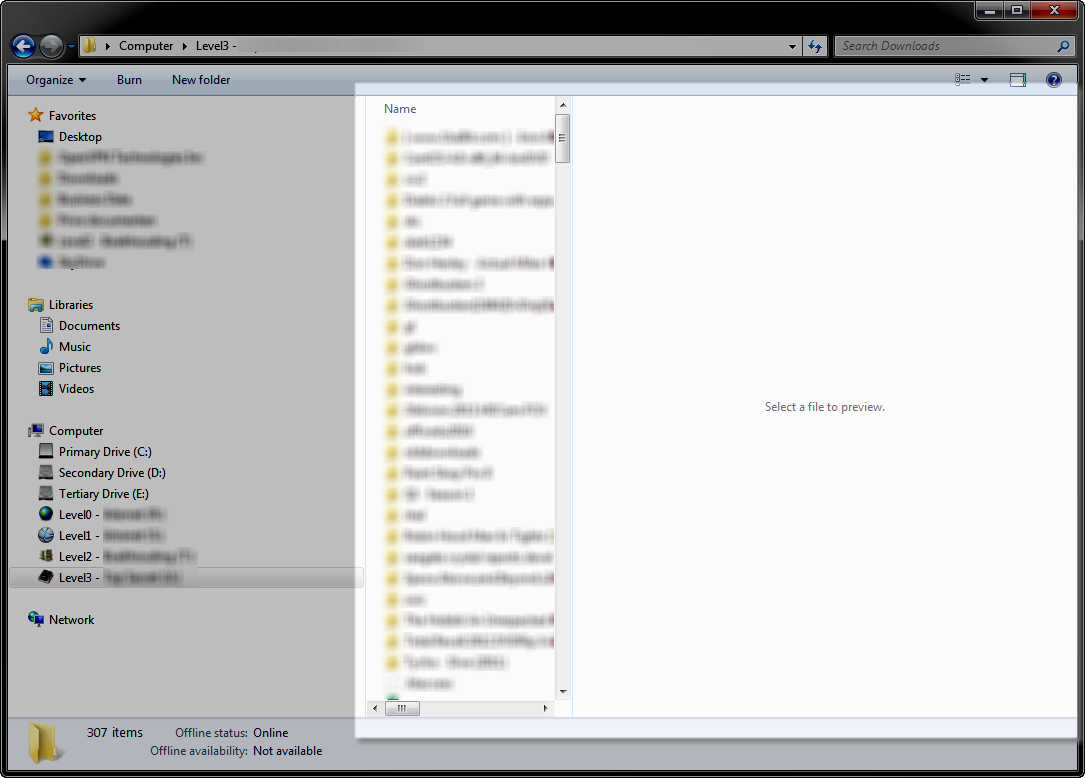
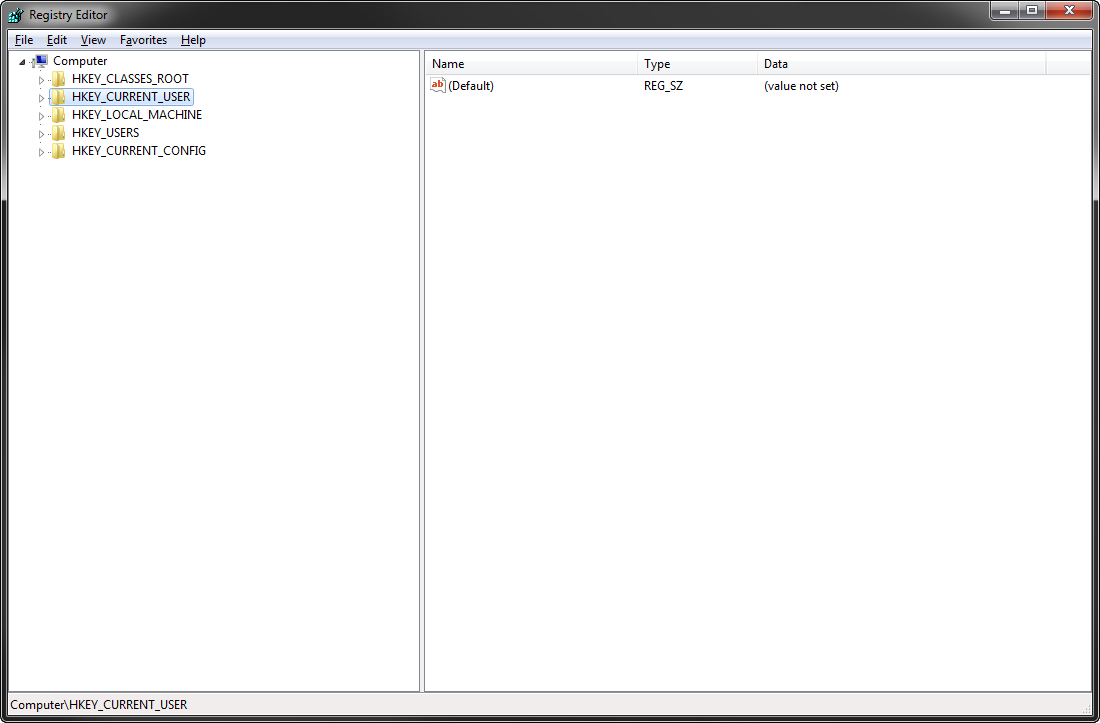
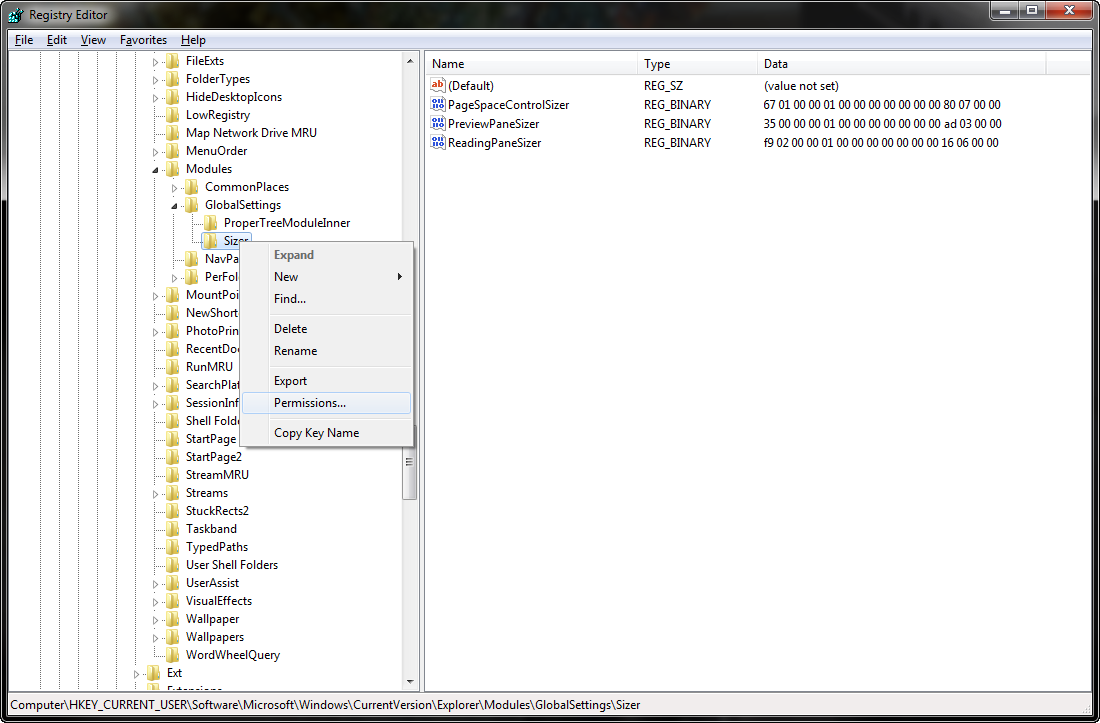
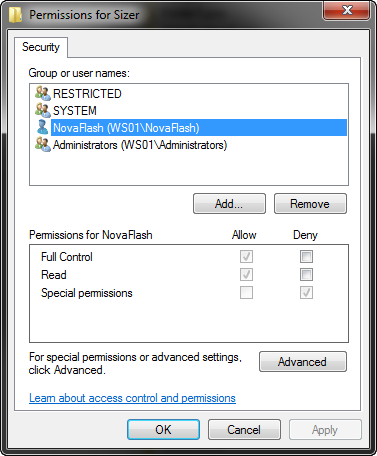
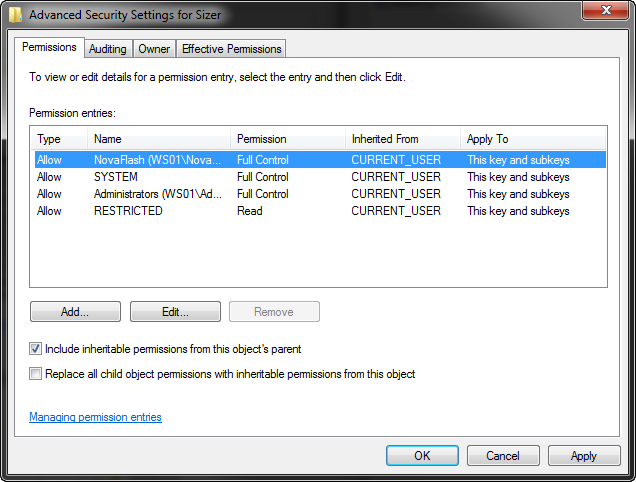
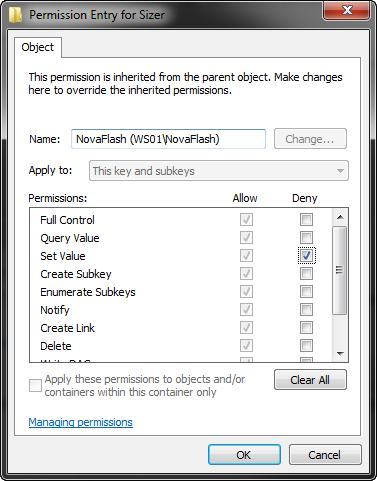
Finally! Thank you!
Yeeeeeeees! That’s it!!!
It didn’t help :(
Sorry to hear that, Olivia. Seems to work on every other system I’ve tried it on, though. Maybe a mistake was made editing the key permissions, I don’t know. Good luck.
Great! Thank you!
You did a very good instruction
Hope this website will live forever :) required it now the 2nd time…
It works when I click on a folder to open in the current window, which is great. However, it doesn’t work when I right-click and select “Open in new window”, whether I choose it from the favorites pane or from the folder I’m in. I tried changing the folder options to always have folders open in a new window, but it’s the same thing – the new window has the huge Windows default preview pane. It also doesn’t seem to work on pinned folders that I access by right-clicking a folder on the task-bar. Once I open the new window I can click on any folder and it will then open with the correct preview pane and stays that way when I click the back button, which is actually easier than hovering over the preview pane border in just the right spot to resize it, so things are better!
Yeah, I’ve noticed that too when I click something that opens a Windows Explorer window and takes me directly to a file – it doesn’t even do the trouble of reading the value then. Something’s fucky in Windows Explorer and it’s just not getting fixed. At least this makes it better for most standard cases.
Thank you very much for publishing this. Especially in such a clear, concise format.
In response to Olivia, it didn’t work the first time for me either.
I rebooted with the “deny” checked. I went back in and unchecked it, closed regedit, went back through ALL of the steps VERY carefully and now it works.
This issue had been bugging me and at least one other person in the office for some time.
Your fix has worked – Thank you!
Wow… It worked really nice! Thank you so much for sharing this.
The really cool thing about your article here, apart from the much needed solution to a very bugging problem, is the format you’ve put it in. Step by step, precise and accompanied with helpful screenshots. Thanks so much for taking time…
For me it didn’t work right away. I had to restart my system first and perform all the steps before doing anything on windows.
Worked like a charm.
Does not work. I am running Win 7 pro, 32bit. Something did change, but not as described and not what I wanted. Some detail:
1) before: Whenever I opened Windows Explorer the preview pane was too wide. After resizing to my taste, closing and opening again, the preview pane was too wide again, my changes gone.
2) following the recommended procedure I shift+closed Windows Explorer with the preview pane on and set to half a screen wide.
3) After finishing the procedure and rebooting:
Now windows explorer opens with preview pane off and when I click to turn it on it is too narrow, about 2 inches wide on my 21″ monitor. I can resize, choose to customize all folder views to follow this one, close Explorer and upon reopening the preview pane is off and if clicked on, same as before, too narrow.
While using regedit, I did not see an “advanced” option under Sizer, but right click did bring up Permissions, where I went to check the Deny boxes.
You didn’t follow the procedure correctly, but I see in your next reply (below) that you managed to figure it out.
Shortcuts that lead directly to a folder unfortunately are still messed up, and this workaround cannot fix that. For all other situations the fix works.
Only a Microsoft update that addresses this long-standing problem can truly fix that.
Update to previous post:
OK, the recommended fix does work like this:
after getting to Sizer via regedit:
1)right click on Sizer and select Permissions
2)Choose user
3)click on Advanced
4)on Permissions tab, choose user (yes, again)
5) click edit
6) set to Deny these check boxes:
1) Set Value
2) Write DAC
3) Write Owner
Click OK, next screen click OK, next screen click OK
–BUT–
If you have a shortcut to a folder, for instance, on your desktop, this will open that folder in Windows Explorer with the preview pane too wide!!
So yet a diff set of reg edits may be needed to establish the default preview pane opening width for Windows Explorer.
I found this blog after searching for a solution to…yes…the problem of folder shortcuts opening with preview pane too wide.
Yeah, as I explained (with pictures even) that is what you have to do. But unfortunately when you are brought directly to a folder via a shortcut, Windows Explorer still fails on this. Nothing I can do externally can truly solve the issue. Only a Microsoft update that addresses this can truly fix that problem, but there’s not a big chance of that ever happening. In all other situations it works fine though.
The fact that you found this blog becaused you Googled something doesn’t mean that it actually is the final answer to what you Googled for. But I can tell you this is the closest you’ll get to an answer to this, without getting Microsoft involved (fat chance of that, to be honest).
I know this is old, but I may have found a workaround for the shortcut problem. I just created a folder for all of my explorer shortcuts and then set that folder as the default start location for windows explorer. So, now when I windows+E it opens explorer with the preview pane with the correct size with all of my shortcuts to navigate through.
OK, I found the answer, and this will be numbing to some. I wish to not e first that in some cases, due to semantic difficulty of accurately asking questions, an answer may correctly answer the question, but the questioner did not get his/her question answered, simply because there was miscommunication:
OK, now for the big surprise:
Somehow, but only sometimes (after crash?) the size of the preview pane in Windows Explorer (I am using Win7 pro, 32bit) gets “set in it’s ways”. Then, whenever you open Windows Explorer, like from Programs>>accessories, she opens with the preview pane size from when it got stuck. You can resize, close Windows Explorer, and reopen her and she will still be stuck in her ways.
Now, once Windows Explorer is open and you resize the preview pane, that will hold as long as you don’t close Windows Explorer. So you can nav to other folders and all that and the preview pane will not change, unless maybe you have some customized settings, like different settings for pics and docs folders.
So, to unstick her (Windows Explorer) open the program, click upper right to minimize window, then stretch it out manually to maximum, or as close to that as you can, set the preview pane as you wish, and click to close. Now Windows Explorer will open to the view as you set it, and desktop shortcut folders will open to that view too.
Bonus: Now, the whole thing is working again. You can change preview panel size and other stuff, close Windows Explorer, and it will reopen as it was closed.
BTW, you can maximize or minimize at will, and the while thing still works.
At this time, I don’t exactly know how to return to the stuck state of Windows Explorer. If it does not get stuck when puter crashes, then I suspect something related to having had multiple Window Explorer windows open at the same time, and then a crash, or something else….
I don’t think any edits to registry are needed.
I’m glad to hear something works for you, but I can assure you the above did nothing for me. Only the fix in registry that I applied actually solved the issue here. But I’m keeping your comment in here just in case it MIGHT help someone else with the problem.
For me, exactly the opposite is true: Nor of both methods in regedit work for me, neither to deny “Set Value” nor to deny Set Value, Write DAC and Write Owner.
This hack here does. Win 7 Home Premium 64 updated
Worked great! Thank you. Between both the Regedit fix and the built-in “Remeber window size” feature from an almost maximized window; that annoying preview pane seems to be correctly set and remembered, even from folder shortcuts launched maximized.
Thanks! This has been annoying me since I got Win7. It works just fine. I have Windows Explorer pinned to my quick launch bar and it works for every instance I start (I use multiples open at once).
Brilliant! Thank you so much for taking the time to publish this solution. It’s unfortunate that Microsoft won’t acknowledge and fix this problem. Clearly, it’s happening to a lot of people.
Thank you, Thank You, Thank You
It worked like a charm. Your Awesome.
This is something that has been driving me batty.
My friend, I thank you. My mom, my sister, my fiancee thank you, and everyone I personally know who suffered from this problem for which I had no permanent resolution thanks you. Outstanding.
Amazing, that Microsoft isnt able to solve this, huh?
Thank you.
Took me hours to find this, but this was the only solution that actually worked after trawling through a lot of internet opinions and rubbish.
Thank you again.
can’t believe I’m still reading this ancient post…….
The solution works great, and the preview pane stays the same size for me. The only issue that I am still having is for the instances that I want to hide the preview pane. In those instances, the pane only stays hidden for the current folder that is open in explorer. No matter if I navigate to a sub-folder, or use the back-button to navigate to a parent folder, the preview pane will re-open.
Hello, Johan,
I don’t know how else to contact you except here. In searching Google for an answer to my issue, the link to this discussion on your website came up.
My issue is also a Windows Explorer issue, although not about preview panes.
I’m trying to find a way to set the “Size All Columns to Fit” feature available at the folder level in Windows Explorer in Windows 7 so that it applies to ALL folders in Windows Explorer. Can you help?
Thank you, Alexa
I’m afraid I haven’t looked into that at all, sorry. I tend to size my columns to a very specific size, and as such, it is vital that the preview pane stays at the correct width, and that I am able to do.
Yes it works, THANK YOU…
This still works! Thank you.
12 Apr 2018